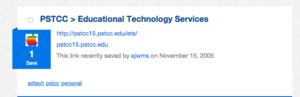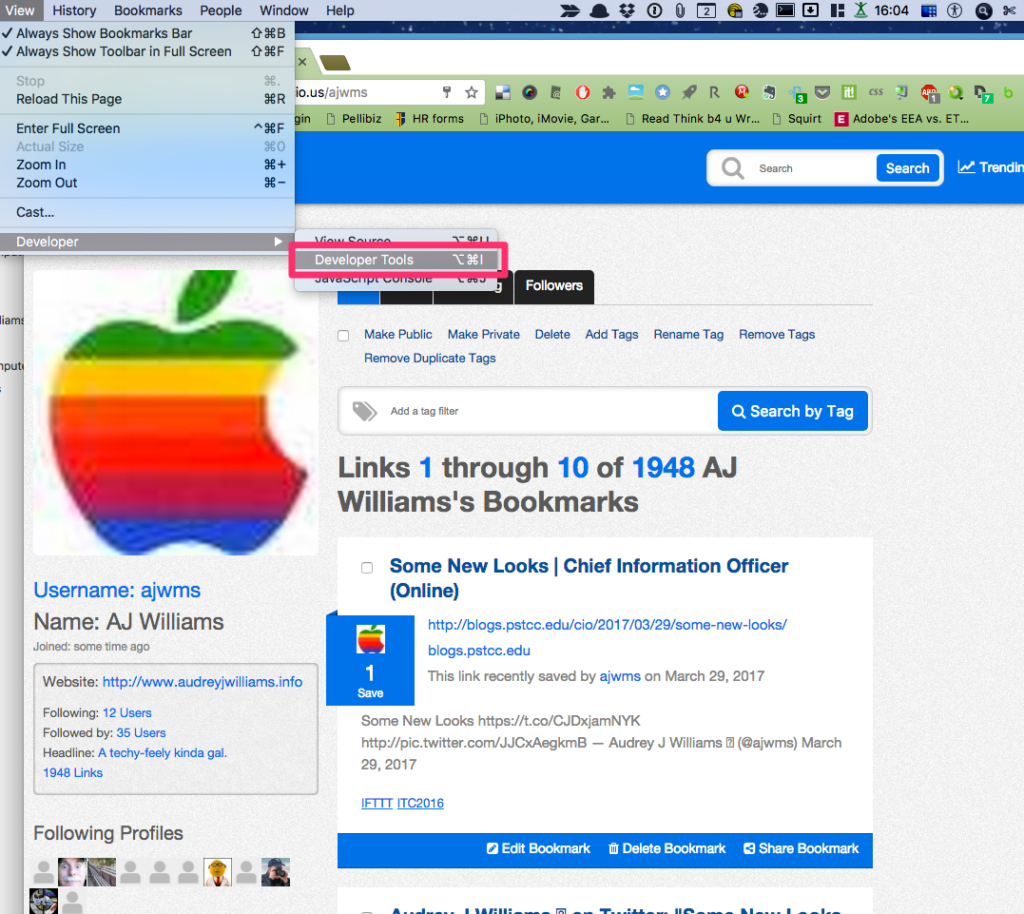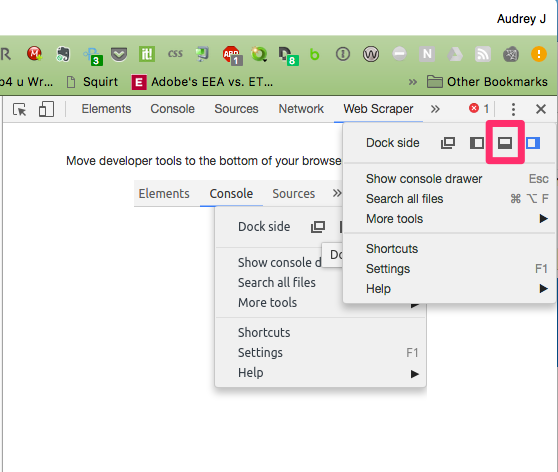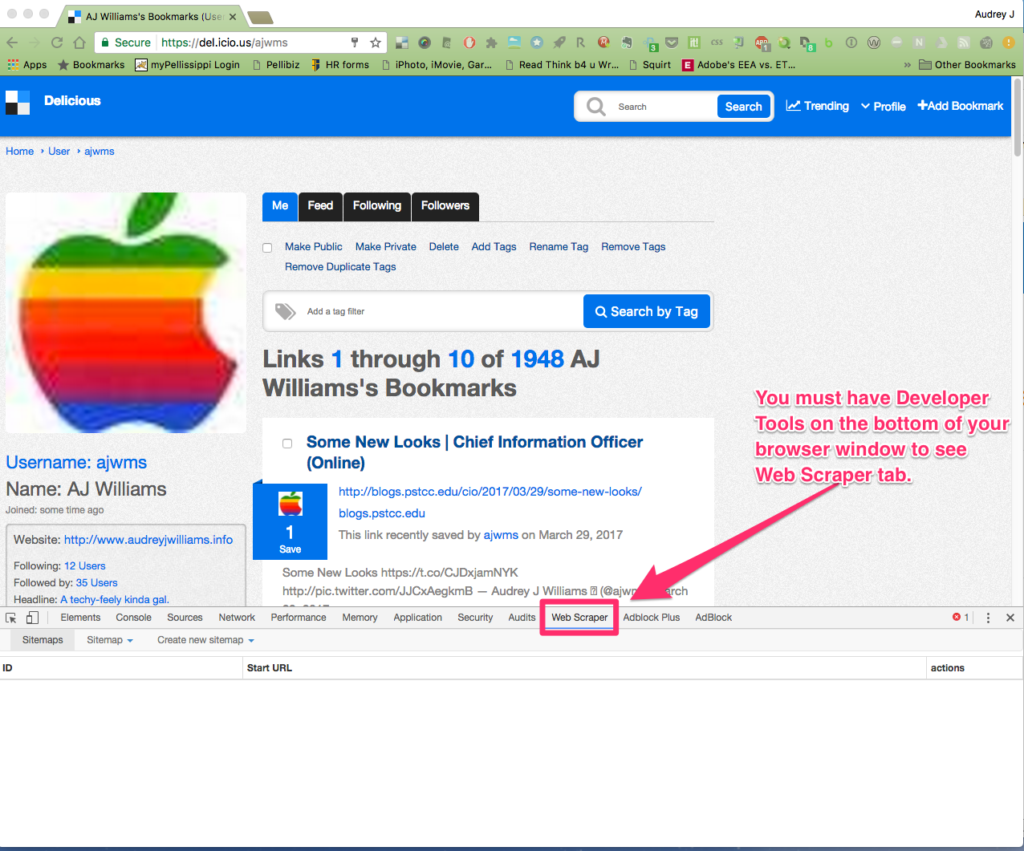Hi there! I’m back. I would love to write here more regularly but I find myself writing in other places more often so this site gets pushed to the proverbial back burner over and over. But, I have something I want to capture so here it goes.
I hit Twitter yesterday and saw this post go by:
This post is… delicious https://t.co/RyF110xx5D
— Mike Caulfield (@holden) June 1, 2017
As a YUUUUGE fan of Delicious back in the day (circa 2005), I had to see what was what. And, I discovered that, for the FIFTH time, my favorite little social bookmarking site had been sold. (Of course, I didn’t even know about 3 of the sales so that is how much I was paying attention.)
This sent me down a bit of memory lane. I really was taken by the Delicious storm back when I joined in 2005. November 2005 to be exact. In fact, here is my first URL I saved:
Back when Yahoo bought Delicious, I assumed it would be shut down as that was the modus operandi for Yahoo at the time. I even wrote my most popular post here about how to move to Pinboard (which I did back in 2010) and Scuttle (2012) My experiment with Scuttle failed but Pinboard worked well and continued to work as I shifted from saving bookmarks manually to more importing them from things I liked/favorited in Twitter. And, it is interesting to note that the final purchaser of Delicious is actually the owner of Pinboard – which seems full circle in some sort of way.
As the hoarder of electrons that I am and as someone who has learned the hard way that multiple backups and archives are the way to go, I decided that I needed to export my Delicious bookmarks one more time. Just in case.
Sadly, when I hit the Export page in my Delicious account, i was greeted with this:
We’re sorry, but due to heavy load on our database we are no longer able to offer an export function. Our engineers are working on this and we will restore it as soon as possible.
Hrm.
So, I did just like I did in my post from 2012, I hit up my friend Google to see what my options were. I found that I could use a web scraper tool to export the pages of my links thanks to a very helpful post from a coder in Belgium (thanks Ringo!)
I was able to follow Ringo’s process pretty well but I did have to fumble through a few things first so I thought I would document the process a bit more here for folks who might want a more step by step process. You will need to have the Chrome browser installed (you do, don’t you?)
So, without further ado: Exporting your Delicious Bookmarks using Web Scraper
Step One: Log into your Delicious Account and make a note of how many pages of bookmarks you have (at the bottom of your page) and just leave this page open. Then, go to Ringo’s post and have it open in another window/tab
Step Two: Install the Web Scraper extension in your Chrome browser
Step Three: View the Developer Tools in the Chrome browser (use menu or keyboard commands
Once you have the Developer Tools open, be sure you have them docked at the bottom of your browser window and you will see the Web Scraper tab then.
Step Four: Click on the Web Scraper tab and then click on Create Sitemap -> Import Site Map.
From there, you will then copy the code on Ringo’s site and paste it into the JSON window, name your site map, and import it.
IMPORTANT: At the bottom of the code, you will see these lines:
"startUrl": [ "https://del.icio.us/<your_account_id>", "https://del.icio.us/<your_account_id>?&page=[2-<your_maximum_page>]"
Be sure to edit the <your_account_id> with your Delicious username and the <your_maximum_page> variable for your total pages. (I did a test run first with a few pages to be sure everything worked and then edited the script again to maximum pages – I had 195!)
Step Five: Under the Sitemap tab, you will choose “Scrape” and then click the Start Scraping button.
A popup window appears when the script starts scraping so just that stay open until you get the notification that the job is completed. My 195 page import took about 14 minutes to run.
Step Six: Export the scraping to a CSV file. Same menu as the Scrape. Just choose the last option. Depending on how many bookmarks you have, it might take a second but a link will appear that says “Download Now.”
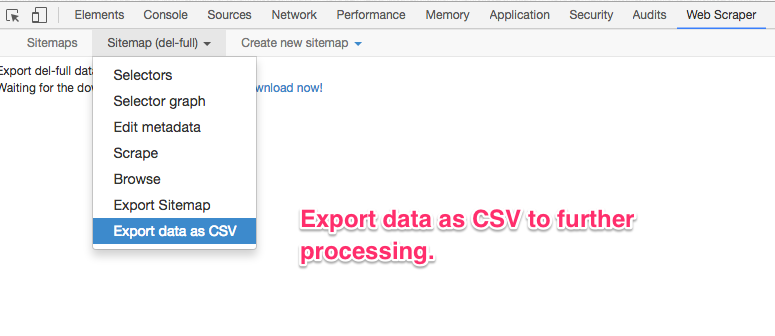 After that, you will have the CSV file that can be opened in Excel or processed further. The file has each bookmark with these properties:
After that, you will have the CSV file that can be opened in Excel or processed further. The file has each bookmark with these properties:
Bookmark_title, bookmark_link,tag, description
And the tag format is this: [{“tag”:”bad12″},{“tag”:”from twitter”}]
If you want to also include the date you saved the link, etc, someone else has added that code in the comments on Ringo’s page so you can add that to your sitemap when you import it. I haven’t tried that yet, but it seems helpful.
AND, If you want to import these links now into Pinboard, Ringo has written another post about how to process this file to prepare it. I haven’t given that a whirl but I am sure it works just great!
So, there you have it – a way to export and keep all of those great links from 2005+. I wonder how many of these are still active and/or useful. Maybe not too many but I find the history aspect fascinating as you can see what was important to me at any given time. More data mining, for sure.