And, here I am again changing out cell phones. For someone who resisted joining the smart phone “revolution” for as long as I could, it is kinda comical that I keep finding myself blogging about the updates and changes to my phone.
But, my new plan with Sprint allows me to always get the newest iPhone when it comes out and I decided to take them up on that offer. Thus, I spend about 3 hours on a beautiful Saturday morning getting my new phone to act just like my old phone (but faster and with a better camera, of course.)
My last switch was between Android and iOS so i expected it to take longer and to have more glitches along the way. And, those expectations were met. Apple Android “swtich” app = MAJOR FAIL.
But, I thought this would be smooth sailing. It is mostly was. I backed up my old phone (I use a direct wired connection to iTunes for this – just not ready for wireless to iCloud backups just yet, I want to know where those files actually live) to an encrypted backup so all of my personal data was also there. Second, I broke the connection bertween my Apple watch and the old phone. Then, after a quick visit to the Sprint website to activate the new phone, I connected the new phone to iTunes and restored from backup. Thirty some odd minutes later, the phone rebooted and looked pretty much like my old one.
Looked is the key word here.
The apps were there (or were loading) and in the right place. Photos were there and in the right place. Contacts: same. Calendar: same. And, so on.
Then, I visited my authentication folder on my phone. I use two different 2-step authentication apps: Google Authenticator and Authy.
Both of the apps were there, but none of my account information transferred over. From a security standpoint, this makes sense. The 2 step authentication is tied to a device and this was a new device. This makes sense. But, it is important to note that to EASILY make the transfer to a new device, you need to have both devices with you and both working.
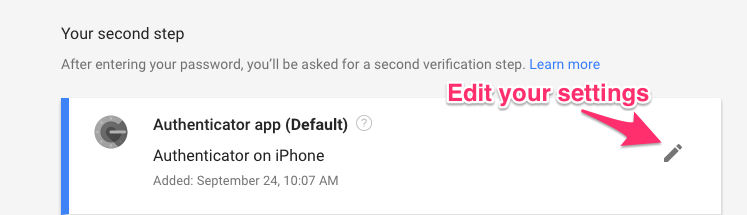
For example, I wanted to change my Google Authenticator app for my personal Gmail account. It is not hard but the steps are:
- Install Google Authenticator on the new device (should already be there from backup, but that is a first step)
- Log into Google Account (using Authenticator on OLD device if necessary)
- Go to your account security settings
- Go to two-step authentication (enter password again)
- Click the EDIT icon (image above)
- Enter the code from OLD device
- ADD the new device by using the QR code provided on the screen
- Enter the code generated by the new device
- Done.
I then also printed out new backup codes for each account and stored securely. If you lose your device or don’t have it for some reason, these are useful to get into your account.
For Authy, it was a similar process.
Another hour later, I was pretty much back in business with all of my 2-step sites working from the new device.
TL;DR: if you use 2-step authentication ( you are, aren’t you?), be prepared for a little more time in setting up your new devices.